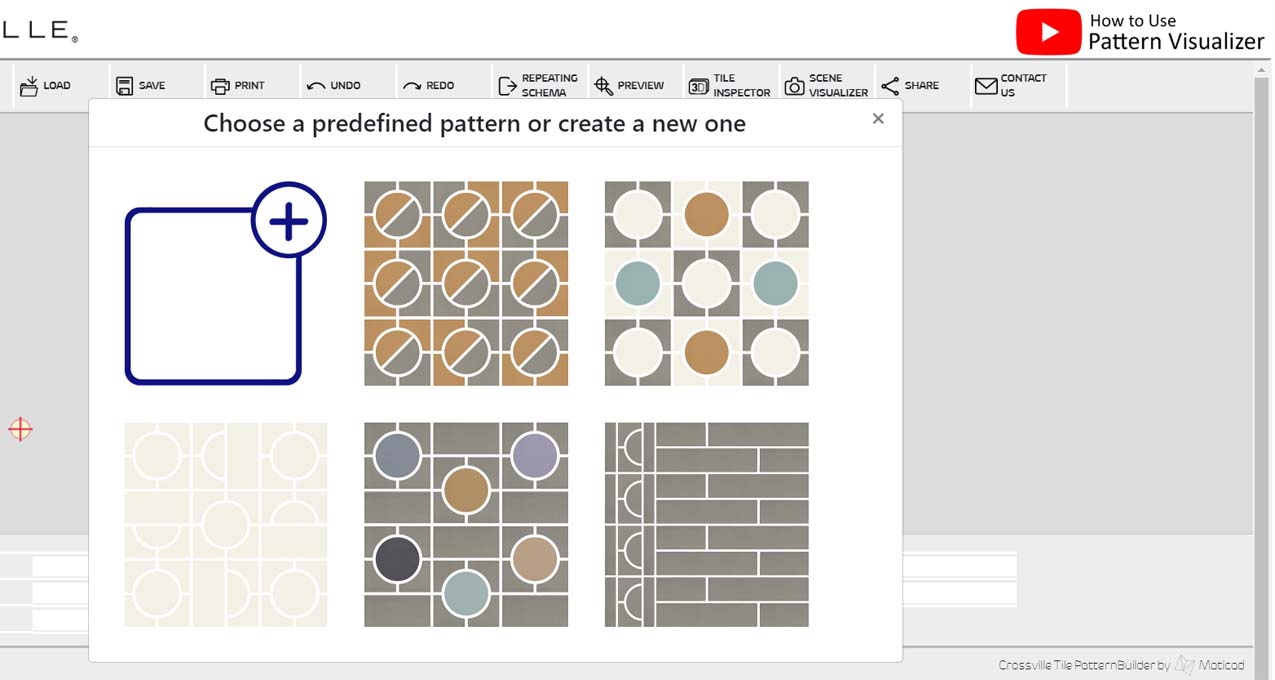We’re pleased to announce recent updates to our exclusive Cursive Pattern Visualizer. Check out this quick video on the ways we’ve improved on this helpful digital design tool.
The custom pattern-making potential of our new Cursive wall tile collection is so vast, we knew we needed to provide all the support possible so that designers could truly make the most of it. That’s why we worked with Maticad USA, renowned developer of 3D interior design software solutions, to create the intuitive, web-based pattern creation tool. The Cursive Pattern Visualizer has already proven popular, and, thanks to feedback from its usage to date, Maticad was able to make these recent improvements based on the way designers are engaging with the tool. Each update is engineered to provide an even more simple and enjoyable experience for you and your customers.
Revisit the beautiful colors and shapes of our Cursive wall tile collection, and create your unique designs with the Cursive Pattern Visualizer by clicking here.
VIDEO TRANSCRIPT:
Hi, everyone. I’m here with a quick video to demonstrate a few of the latest features that have been updated on Crossville’s pattern visualizer tool. So the first thing you’ll notice is this new toggle for Advanced Features, it can either be on or off. Now, the Advanced Features are the repeating scheme or the preview of the 3D tile inspector and the scene visualizer. And what these Advanced Features do, is they are constantly running algorithms behind the scenes of our tool, in order to assess how a pattern can be repeated each time you add a new tile to the pattern.
So, these are designed for small patterns that need to be repeated over a given tiling area. But, for example, if we are creating a large project with 50, 60, 100, 200 tiles, even more, say if we’re designing out an entire wall or an entire backsplash with a unique design that might not have to be repeated, we want to turn off these Advanced Features, as it will really speed up our performance as we get to really large projects. So once we get up to 50, 60, like I said, a large number of tiles, we recommend turning off the Advanced Features.
So the next thing I want to show is the multi-tile select tool. So you now have the ability to select multiple tiles at once, or select groups of tiles. So, in order to do this, you have to hold down Control on your keyboard. You can select multiple tiles. You can also hold Shift, and drag your mouse either from the left, which will select all tiles within the full selection area, or from the right to left, and that will select any tiles that are either wholly or partially found within the selection area. Once you have a group of tiles selected, you can rotate them, you can copy them. In order to match groups of tiles to another group of tiles, you want to select the hooking point and line it up with the other orange point on your new pattern. And of course you can delete a selection of tiles as well.
A shortcut when you are copying a group of tiles, is to hold Shift and click on any of the titles selected, and drag your mouse. And, there you go, that will quickly copy your group of tiles. So again, that is, hold down Shift and move your mouse.
So, let’s see what else. The final thing we can do is change colors of multiple tiles at once. So, for example, we select a group of tiles, and we change the color just like that. One thing to note is that we cannot change the color of different shapes of tiles at once. So if we select this square and this triangle, we click Change Color, we’re going to get an error message that says, “Select tiles of the same type.” Now that’s because you’re not actually only changing the color of the shape on the screen, but you’re actually selecting a tile that corresponds with a real physical product, manufactured by Crossville, of course, from the Cursive collection. So, you want to make sure that you’re only changing colors of the same type of tile.
Want design inspiration to help you create with Cursive? Flip through the visually stunning pages of our Eclectic Folk Look Book, here.