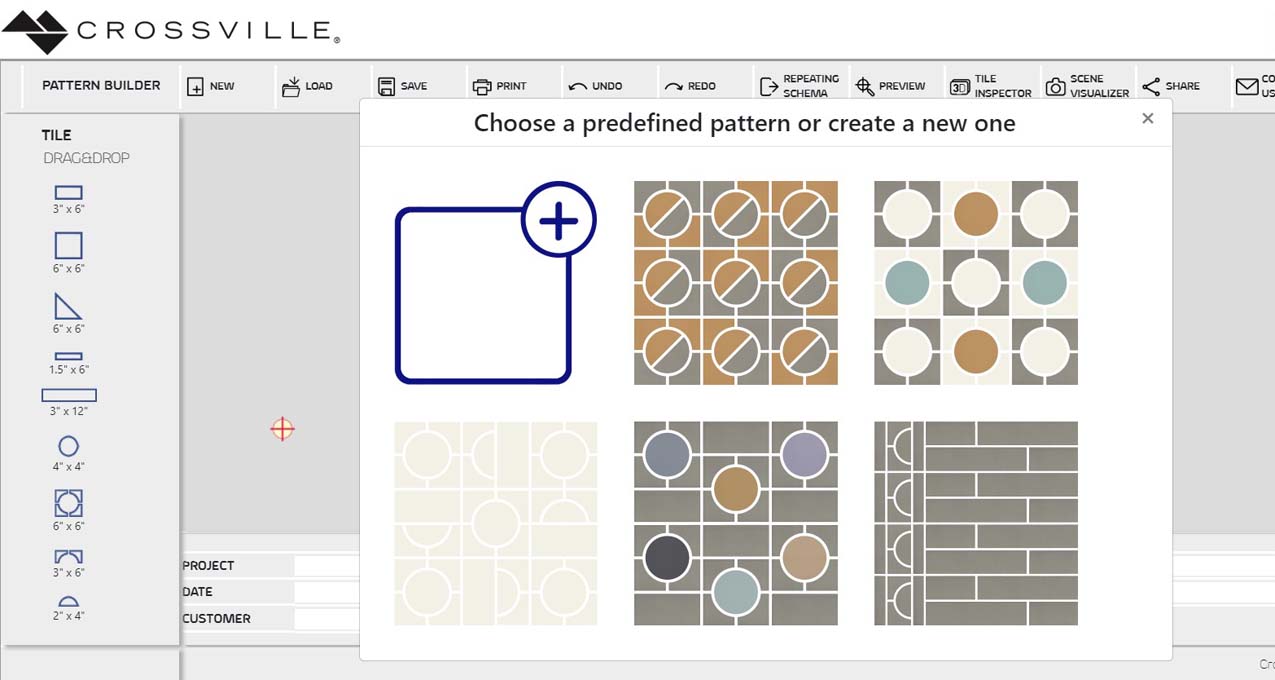The Crossville Website
We’ve long been committed to making the crossville.com experience for designers extremely practical, enjoyable, and beneficial. Our goals in incorporating a range of web-based resources and digital tools are to make the specification process more simple and empower designers to select tile with confidence for both commercial and residential projects. Now more than ever, these interactive tools are essential to keep designers working and specifying. Available online 24/7, designers can tap into these great tools at their convenience—from any location. Here’s a look at a few of our online offerings.
Tile 101
Crossville’s Tile 101 is your one-stop shop for learning all about tile basics, sizing, grout, maintenance, trims, installation and much more. From learning about color variation to the importance of DCOF ratings, Tile 101 is a must be “bookmarked” resource.

Cursive Pattern Builder
Crossville’s newest tile collection, Cursive, has a unique pattern builder that incorporates the nine specialized tile shapes into a cohesive tool. Designers can choose a predefined pattern or build their own by selecting tile shapes, colors and schemes. The patterns can be saved and shared, allowing for easy team building designs.

Pattern and Mosaic Builder
Bring your design vision to life using more than 100 tile patterns and mosaic layouts. Simply pick a pattern, select Crossville tile, and learn how much you need to order of each tile. It’s as easy as selecting either floor or wall application and starting with pattern selection. The design visualizer also incorporates grout choices so you can really see the finished design come to life.

Cross-Vision
Create, save, and print visualizations of wall and flooring tile with Crossville stock environments. Choose from kitchen, quick serve, restaurant, bathroom or loft, and then click on a wall or floor surface to start configuring. It’s a fun and easy design tool to help visualize spaces with fixtures and furniture arranged.

Sample Ordering
We’ve made it simple to order your free samples through our website. Just shop the site as you peruse your tile options, and complete your order to get the samples you need—promptly delivered at no charge to the location of your choosing.
Social Media Resources, Too!
To be sure we meet designers wherever they are looking for ideas, we also keep our social media channels filled with inspiration and information.
YouTube
Remember to check out Crossville’s YouTube channel featuring videos on tile trends, installation tips, interviews with designers, sustainability issues, and much more.

If you’re a Pinterest pinner, then Crossville boards are your place for ideas. From colors to applications and trends to installations, it’s easy to get inspired by tile and follow the creativity for more ideas.

Instagram
We keep our feed and Stories filled with lots of beautiful visuals. Follow us and scroll for all the tile style.

Crossville is not only a great source for the latest surfacing products but we also offer the technical support, design tools, and practical inspiration to bring your spaces to life. If you are starting a new project, remember to check out our sample program which helps ensure you get the product and support you need for each and every design.